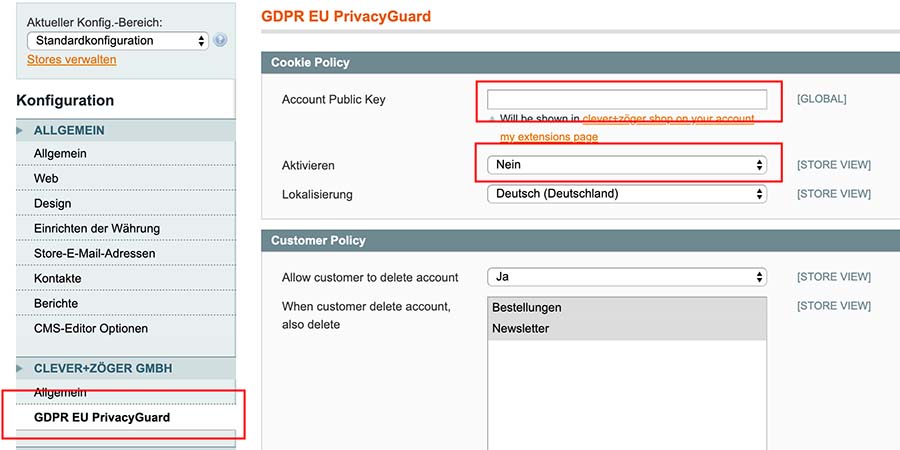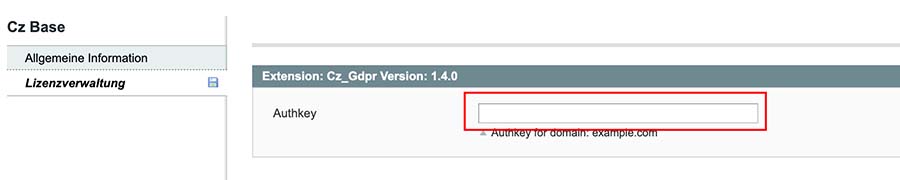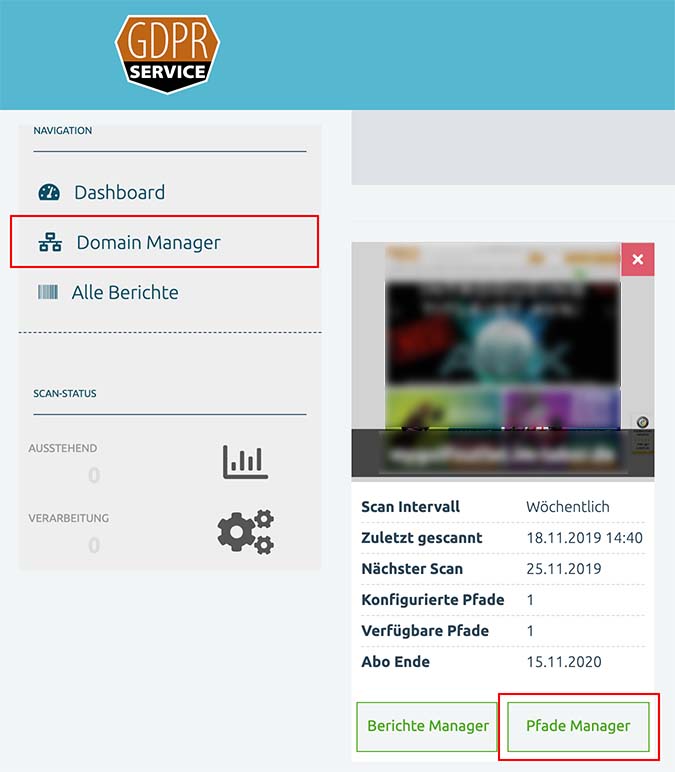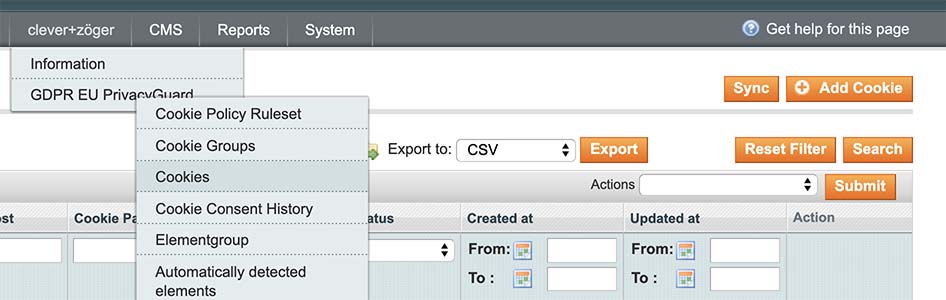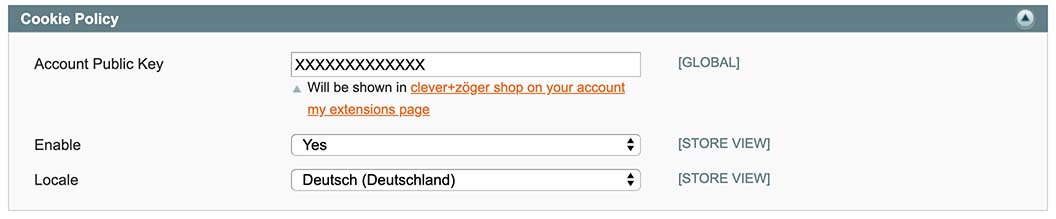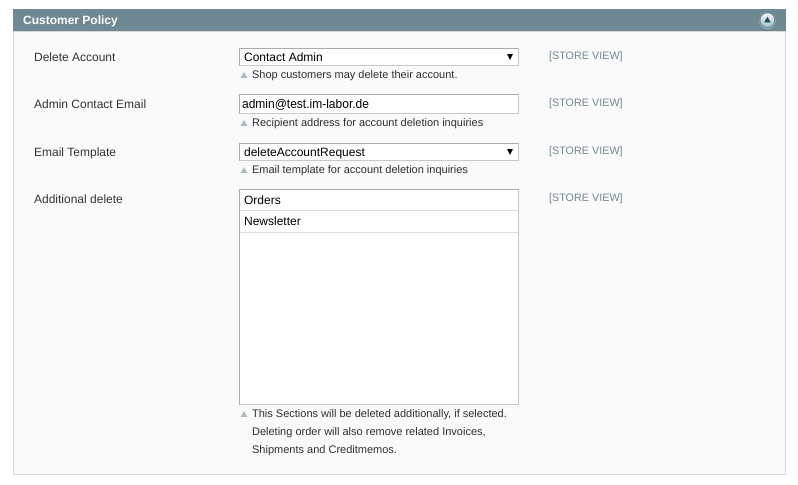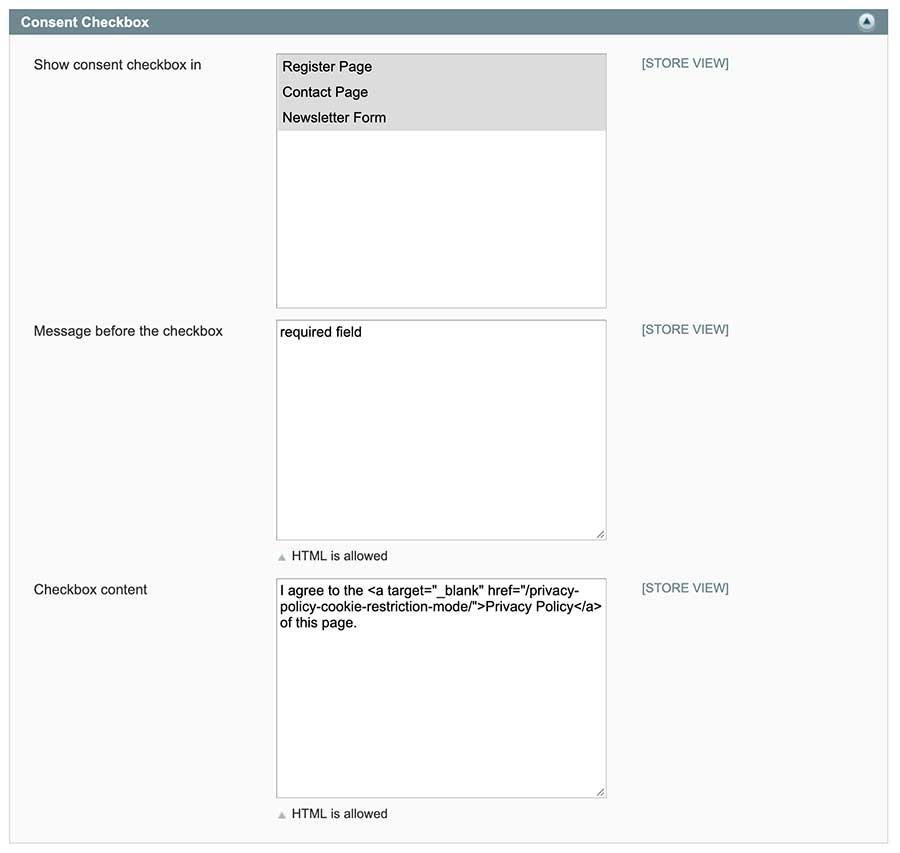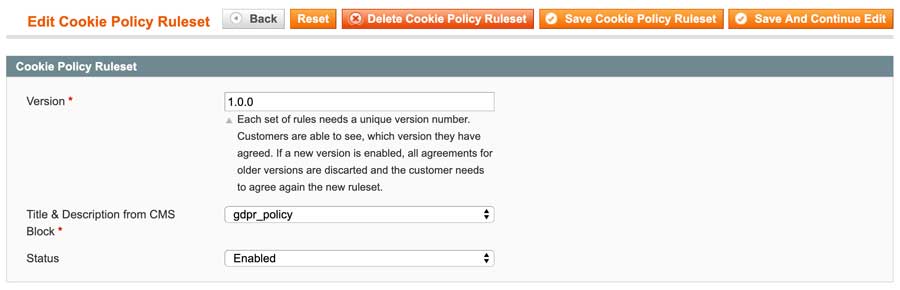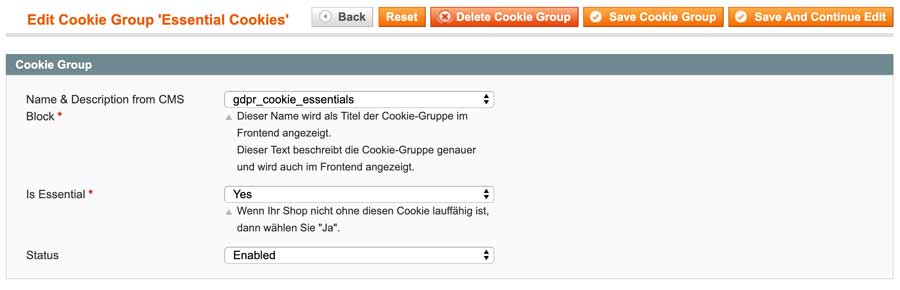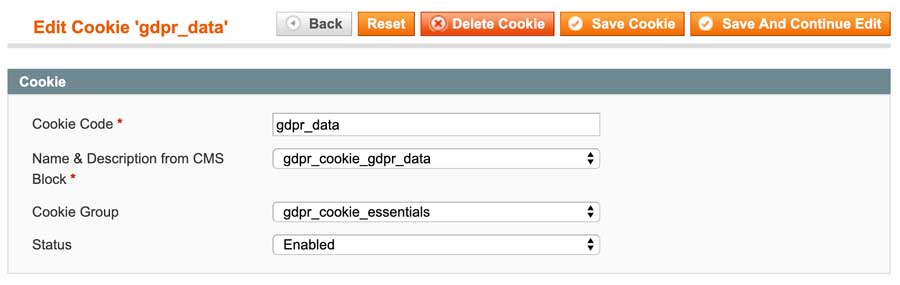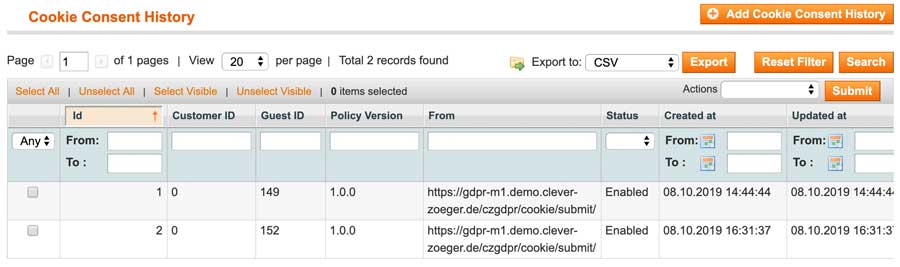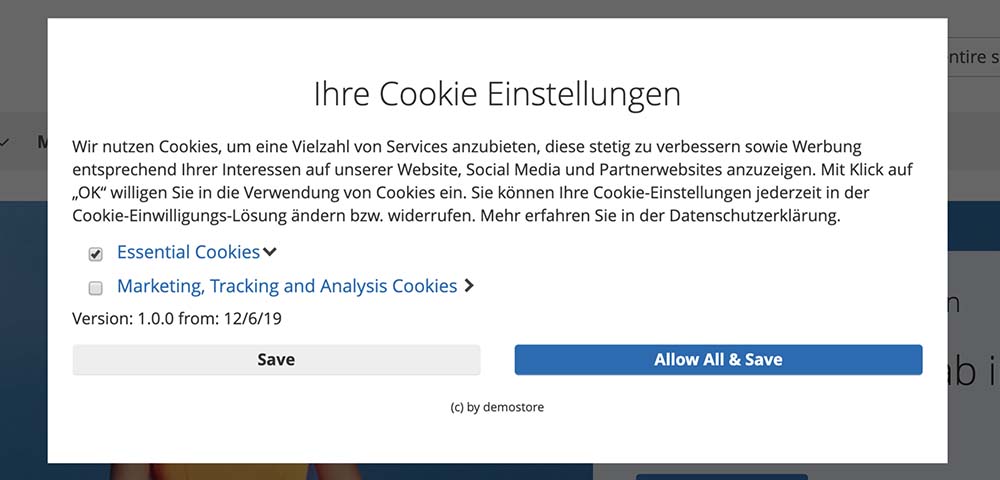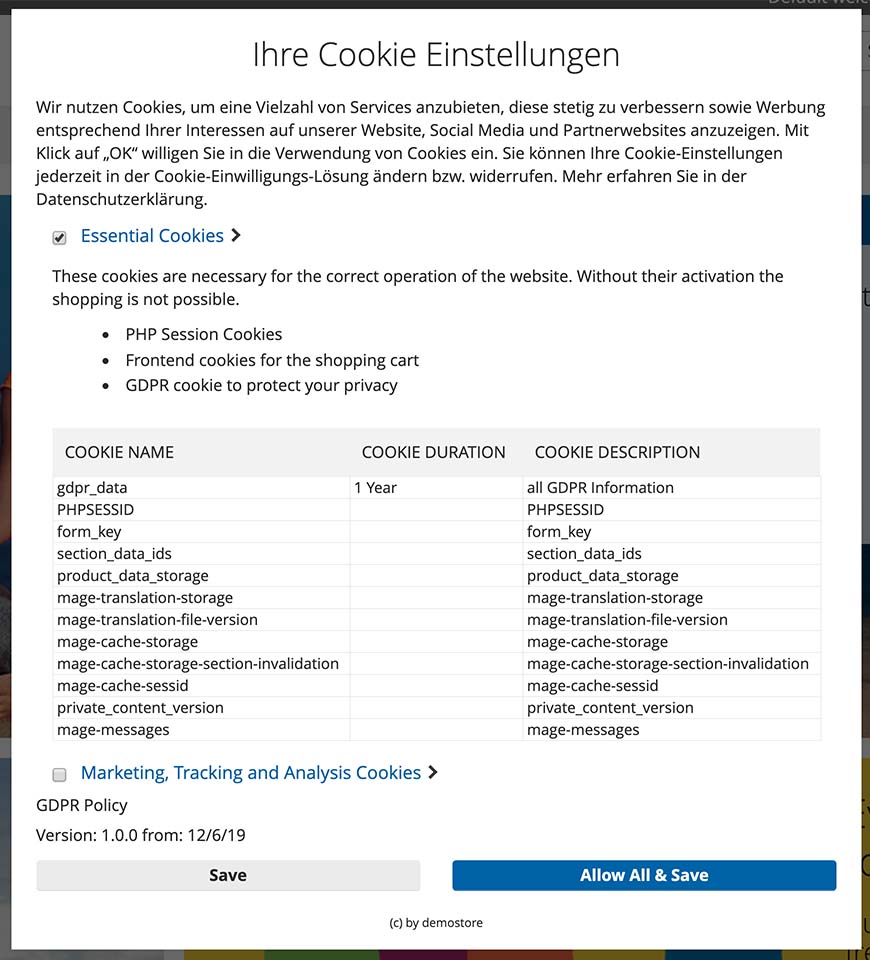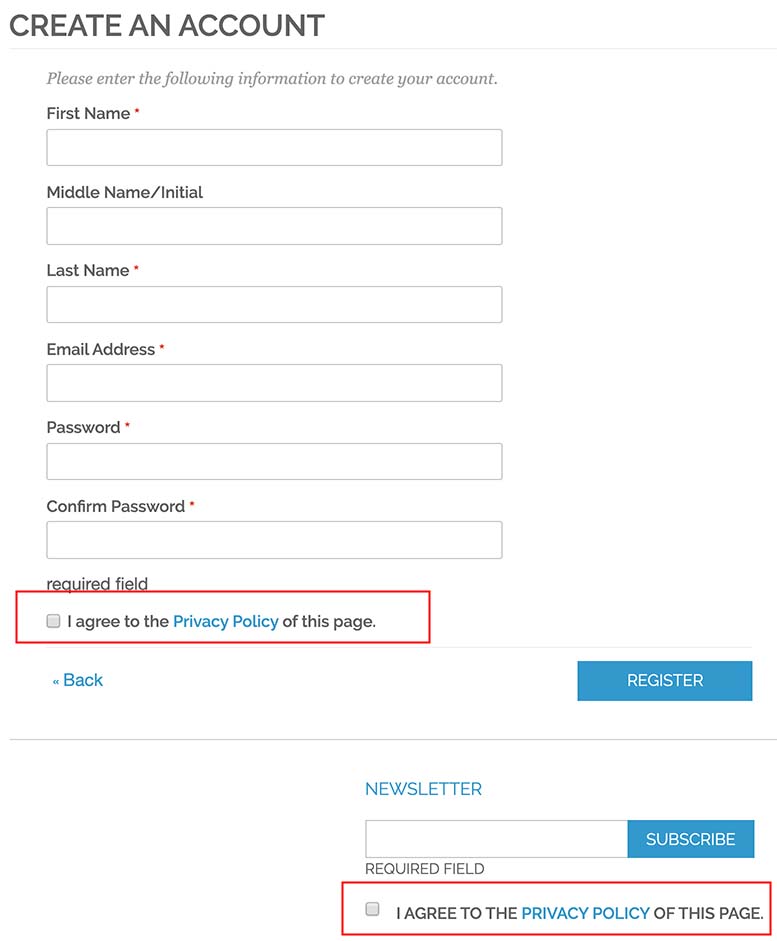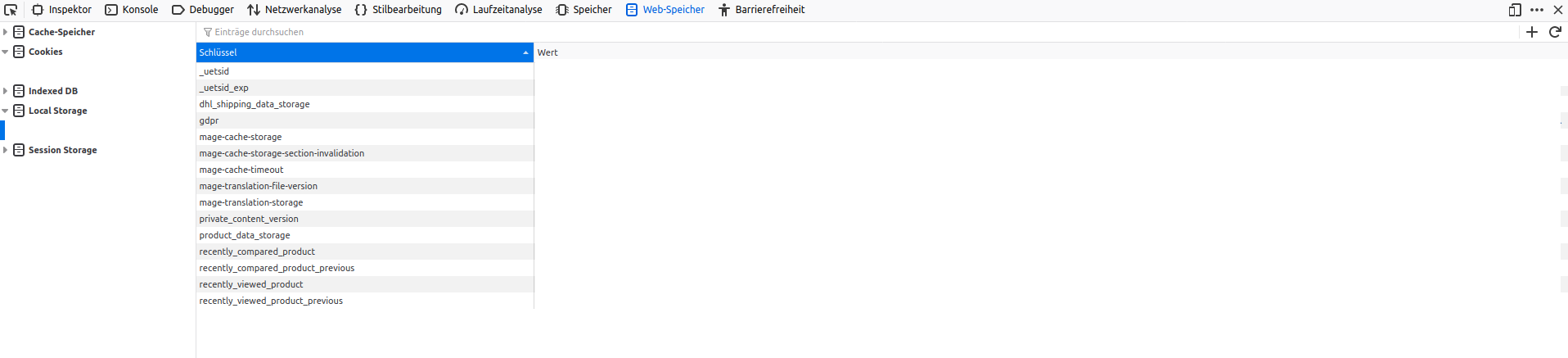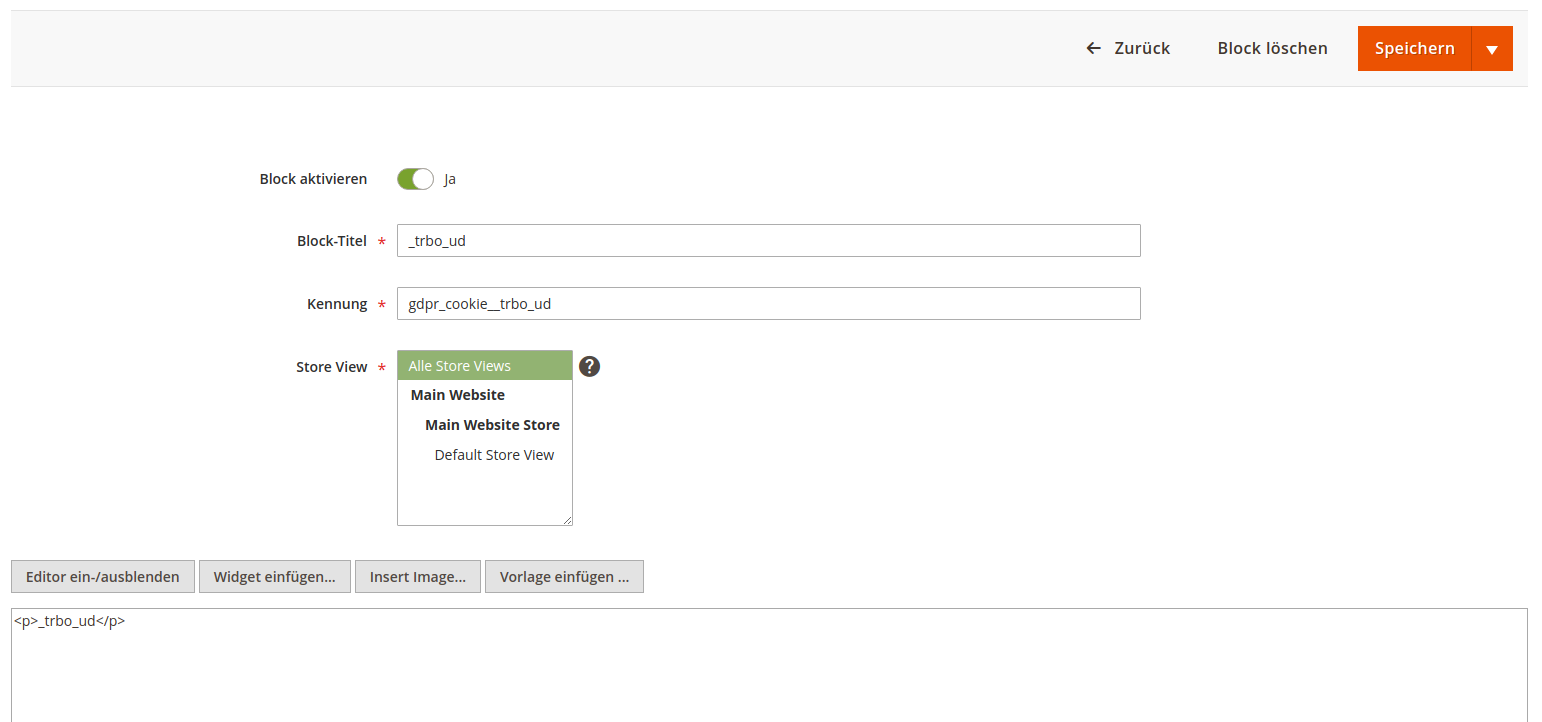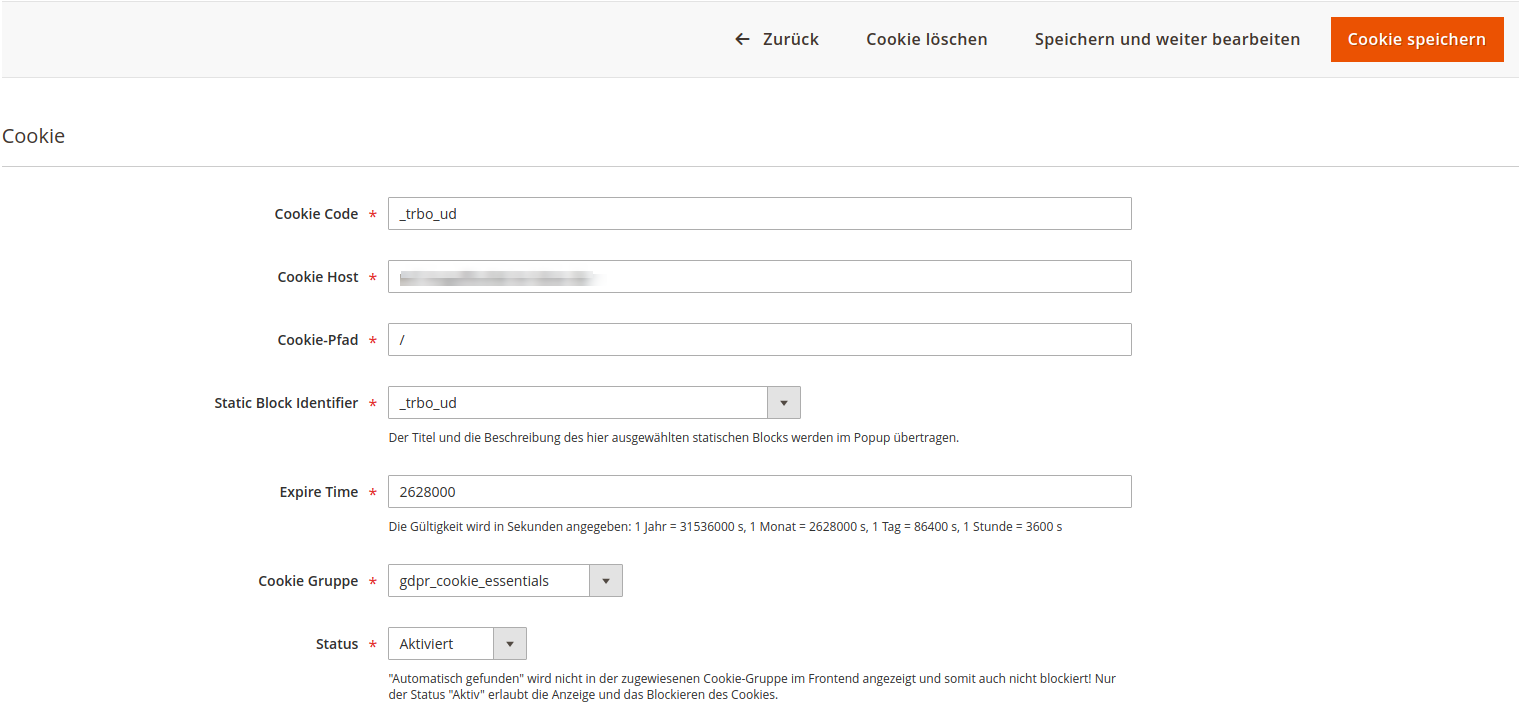Extension: GDPR EU PrivacyGuard
-
Extension Name: ext.magento.cleverzoeger.gdpr (Cz_Gdpr)
-
Shop Link: https://shop.clever-zoeger.de/gdpr-eu-privacyguard-m1-service.html
-
Magento Compatibility: 1.9.x, 1.8.x, 1.7.x, 1.6.x

This Magento Extension provides your shop with GDPR (General Data Protection Regulation) towards
cookie consent and, other functions related to your shop sections.
Additionally it will be served with a free trial period of you GDPR Cookie Scanning Service, find
out more under GDPR-Service Portal.
Initial Setup Steps
For a successful installation of this module, we recommend you follow the setup steps listed below.
-
Step-1: Disable the Module (make sure the status is NOT ACTIVE).
-
Insert the Account Public Key (refer to your order mails or shop account for your public key)
-
Step-2: Enter the License Key under clever+zöger > Information and press Save Item
-
Step-3: Login into GDPR-Service Portal, with your shop account
-
Your domain should already be listed under the Domain Manager section
-
If your domain is NOT listed, please contact us at support@clever-zoeger.de
-
Activate your Domain
-
Configure all wanted paths/URI inside the Domain Manager (via the Path Manager)
-
Step-4: Check if your setup has been successful by going back to your online (productive) magento shop than, pressing the Sync Button under clever+zöger > GDPR EU Privacy Guard > Cookies. The list of cookies available to your domain should be displayed. Notice that, upon registration, it may take up to 30 minutes for the first scan to return the cookie list.
-
Press the Sync Button under clever+zöger > GDPR EU Privacy Guard > Element Groups
Implementation
To set up GDPR EU PrivacyGuard, go to System → Configuration → CLEVER+ZÖGER GMBH → GDPR EU PrivacyGuard
Backend: General Settings
-
This Subsection allows you to enable or disable your Cookie Policy. clever-zoeger_magento1_gdpr_settings_customer_policy
-
This Subsection allows to set the Customer Policy options. Customer account deletion can be set to the following values:
-
No (default setting): customers cannot delete their accounts.
-
Yes: customers can delete their account directly from the frontend.
-
Contact Admin: customers can send a request for their account to be deleted. If this option is selected, additional fields for the contact mail address and the mail template are shown.
-
-
The Additional delete field defines the areas to be deleted for a deletion request.
-
Show consent checkbox in Field one defines which page the consent box should be enabled. We recommend selecting all.
-
Message before the checkbox and Checkbox content The other two fields determine the text before and after the consent checkbox. HTML content can also be entered here.
Backend: Configuration
Cookie consent: group*s Each cookie is assigned to a group which defines the *rule-set policy for the consent interface.
Cookie Policy Rule-sets
You must create a new Cookie Policy Rule-set for each new finished configuration. For example, if one or more cookies are added to your page after 6 months, create a new Cookie Policy Rule-set (with a new version) and deactivate the previous Cookie Policy Rule-set.
These contents are maintained in the respective static blocks, which are assigned under Title & Description from the CMS.
Element Groups
-
is used to group Elements inside a Group for example "gdAnalytics code"
-
each Elementgroup can be assigned to a cookie
-
when the cookie is allowed, then the content will be shown which are assigned to the elementgroup for the cookie
Elements
Elements are for the content restriction if the cookie is not enabled by the customer. The system will prevent the output for these elements which aren’t enabled
-
Elements ( JavaScript Code ) will be tracked automatically if activated in the settings
-
Each Element needs to defined to an element group and should be activated to restrict the content if the cookie wasn’t enabled