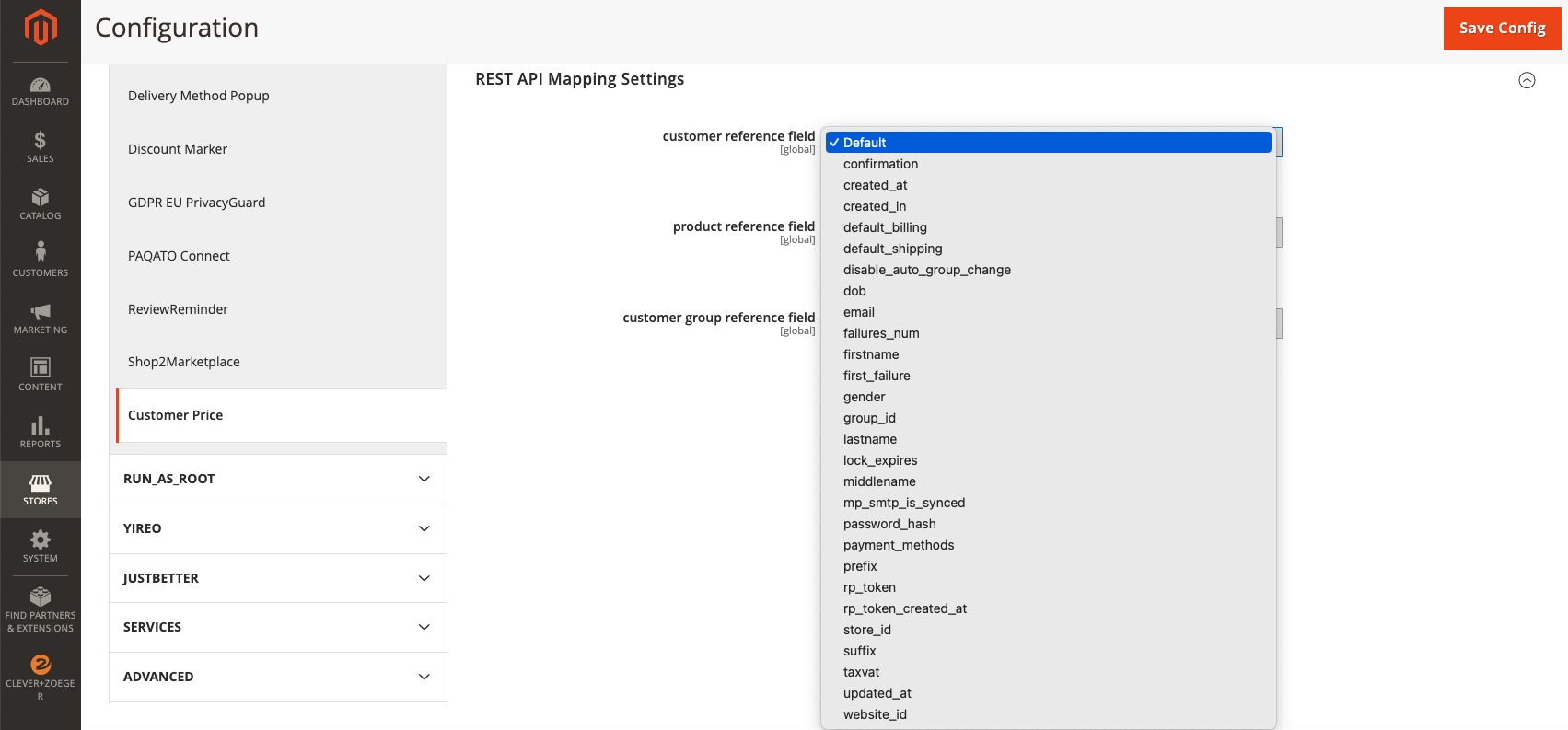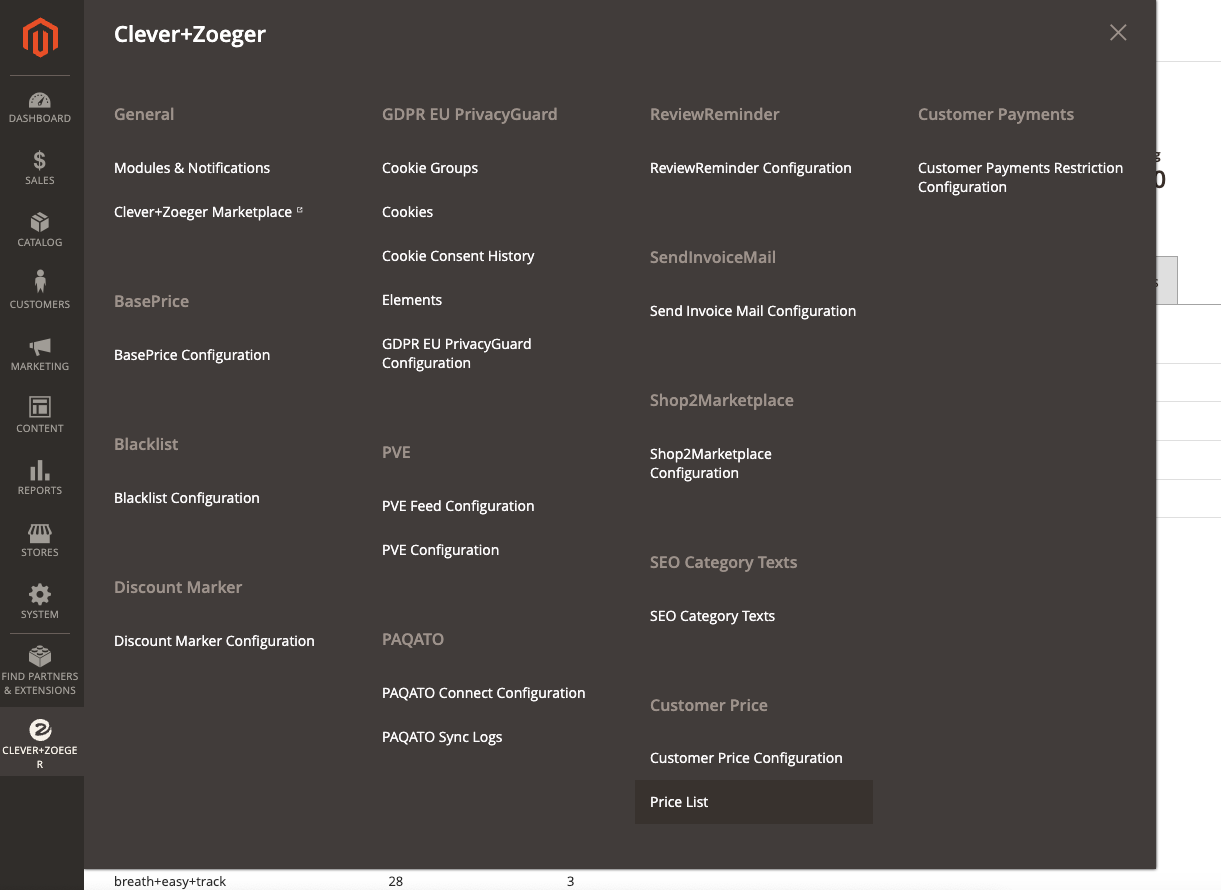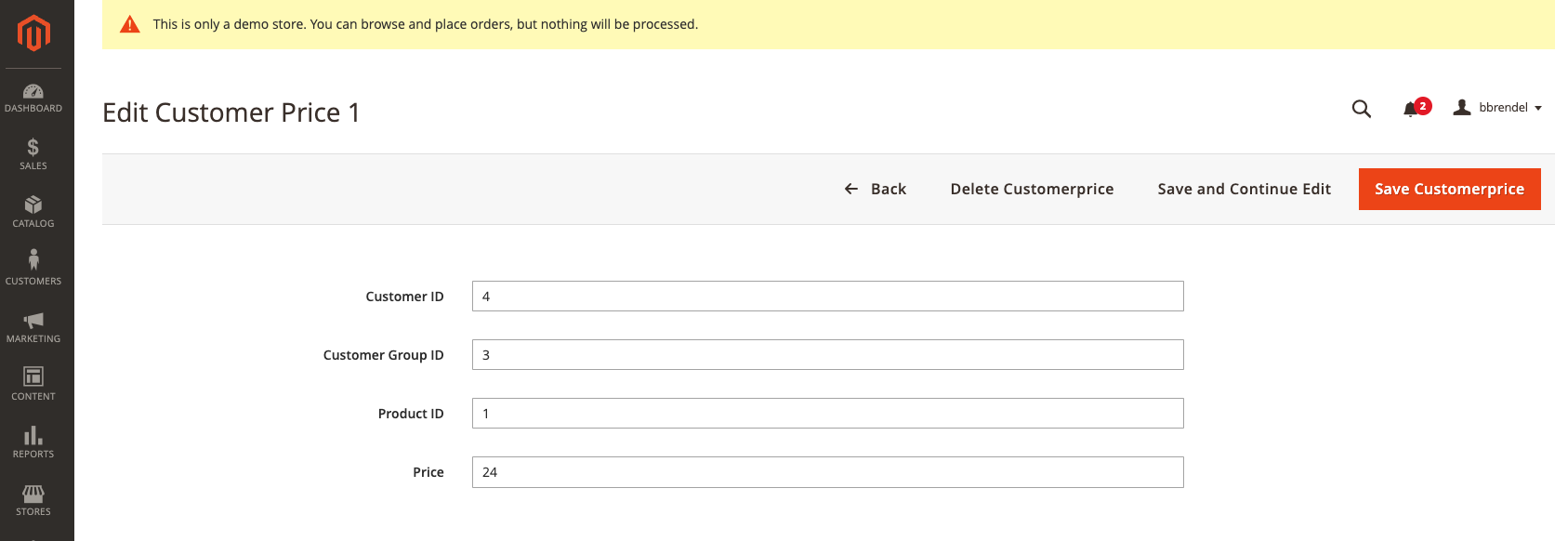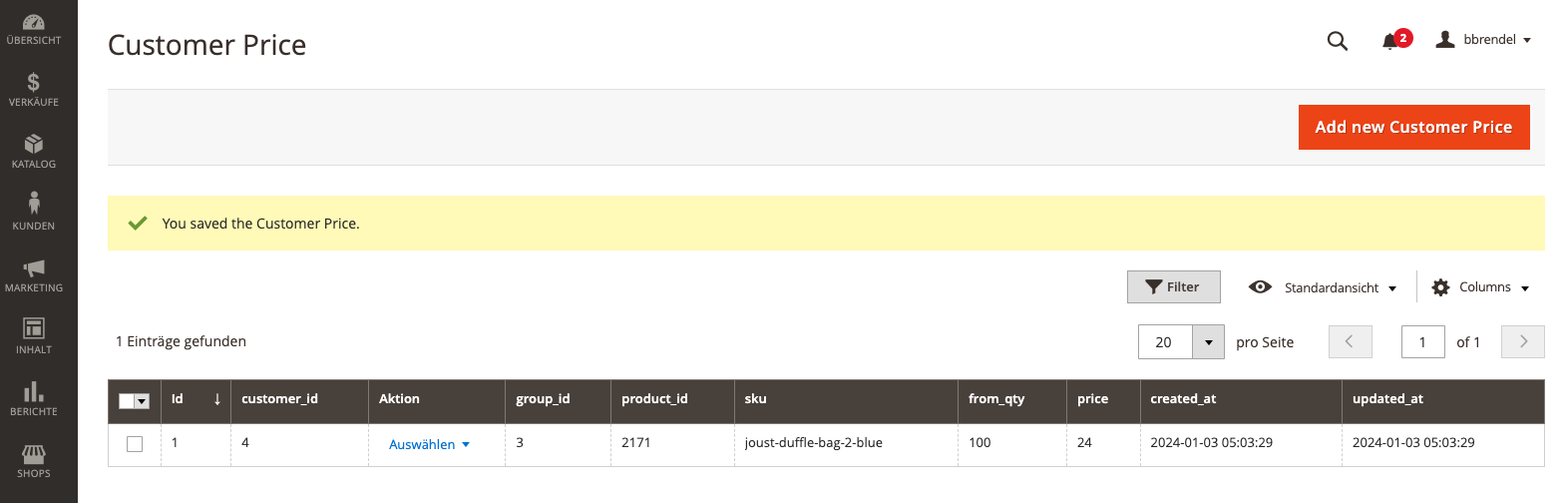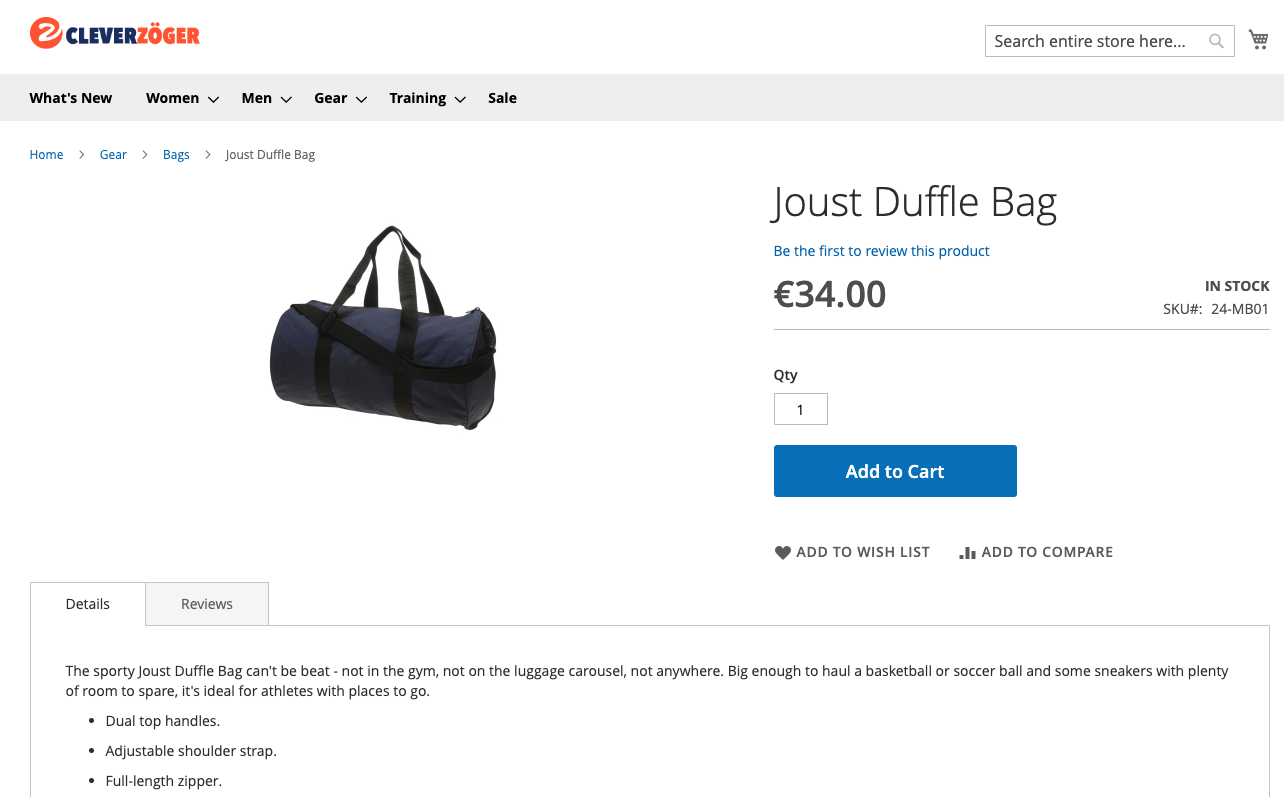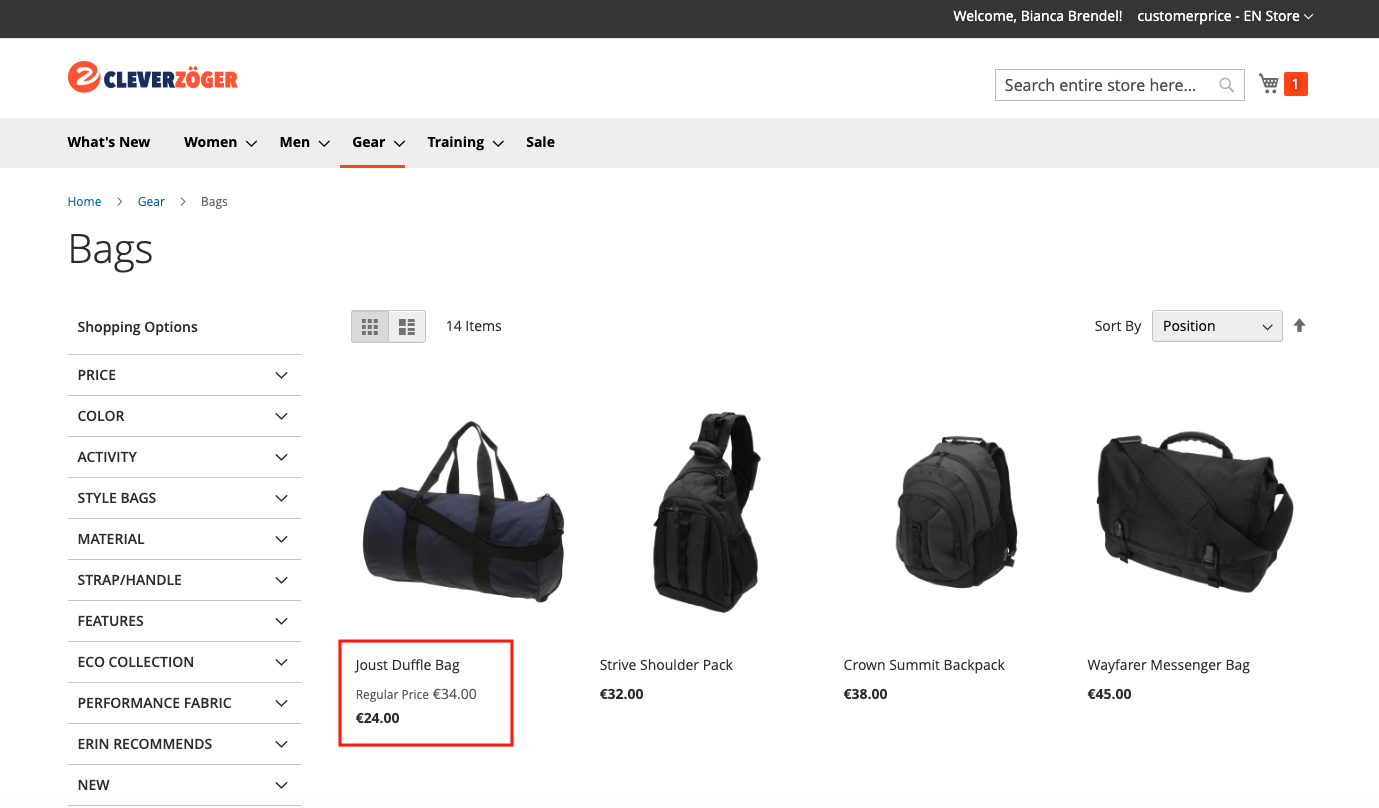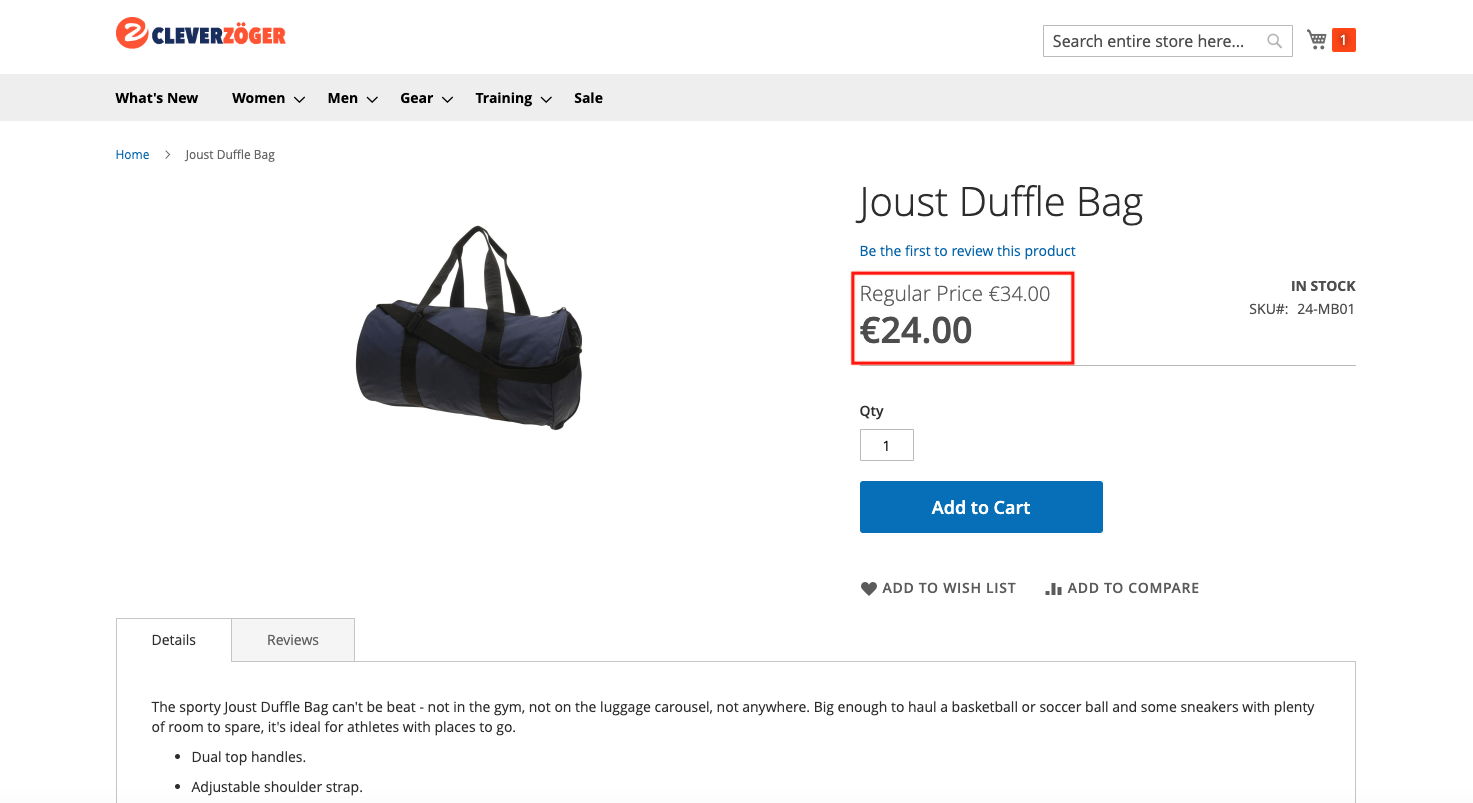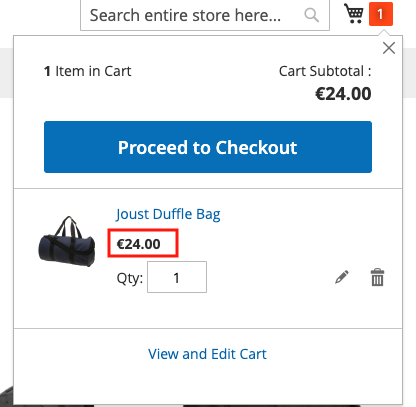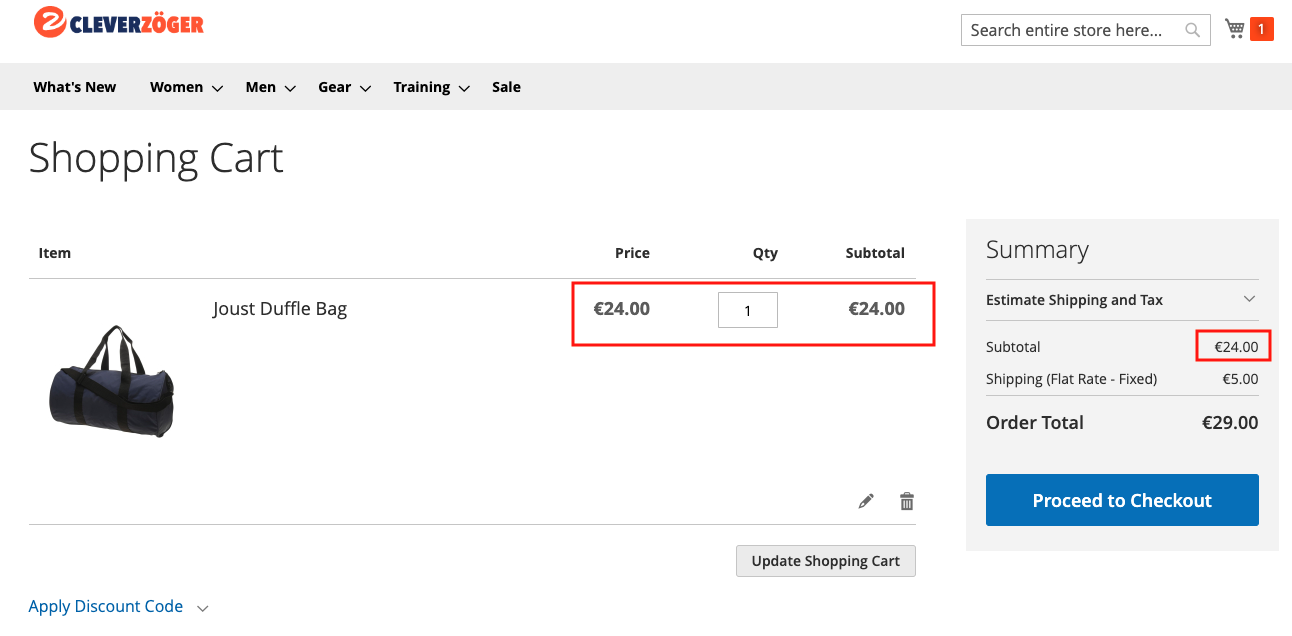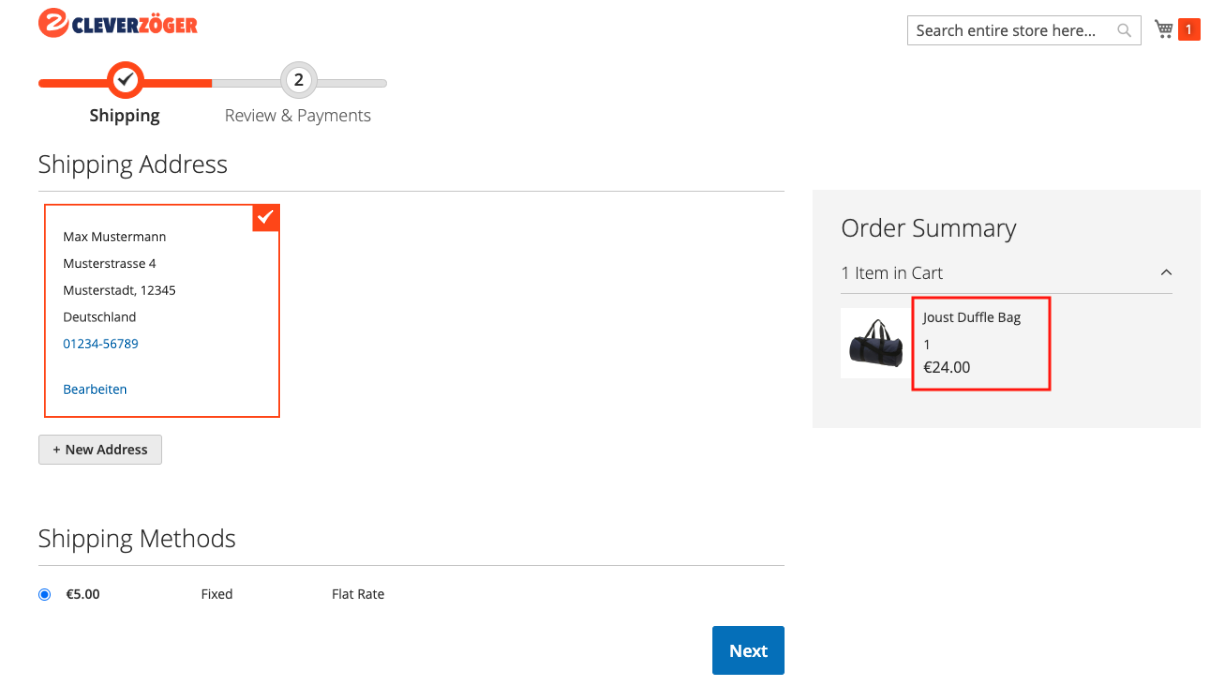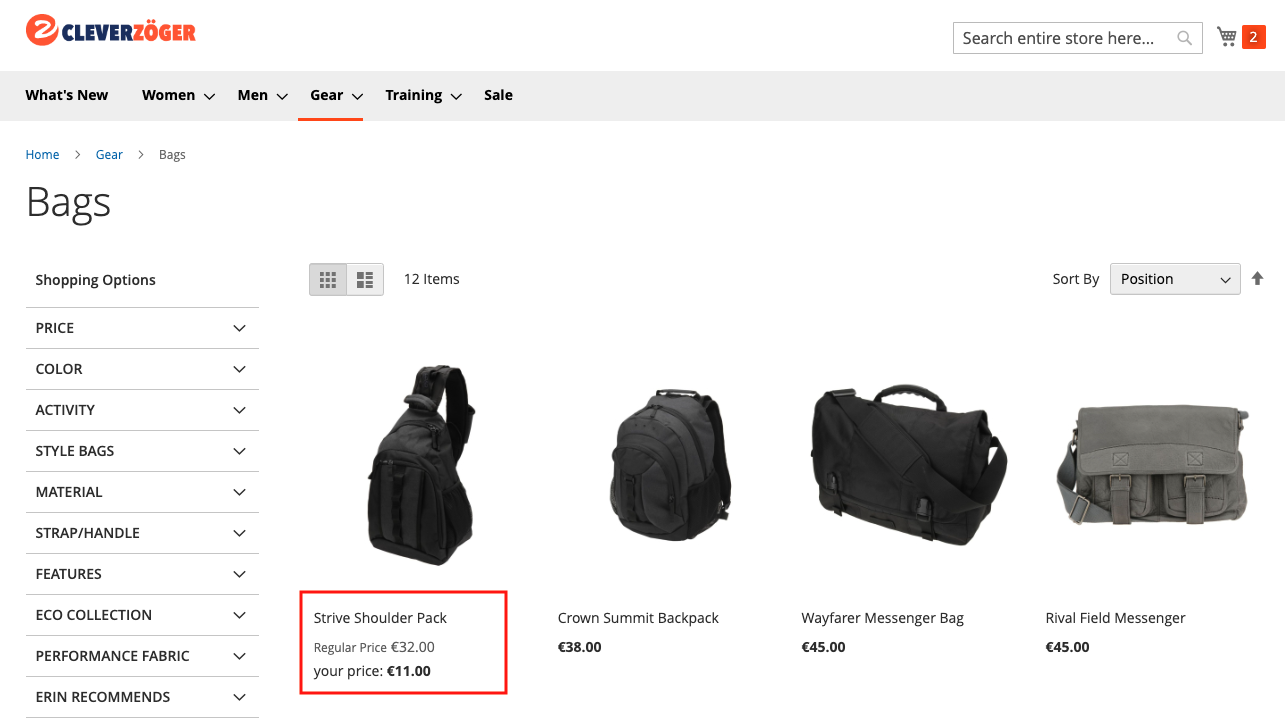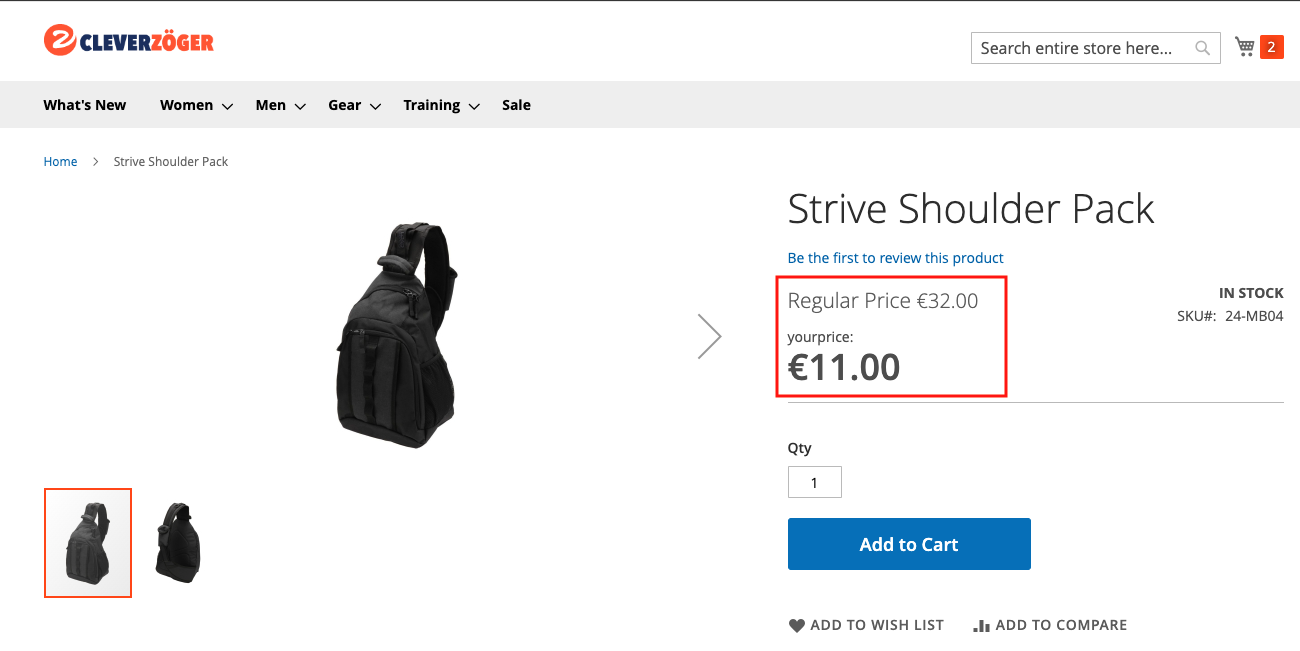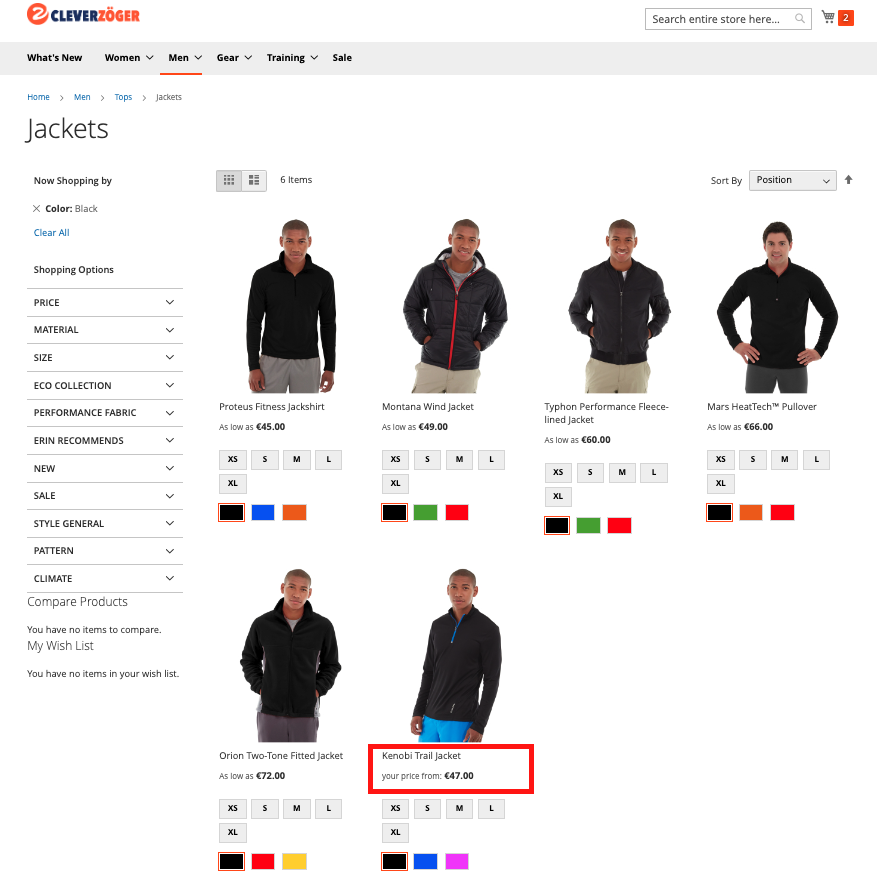Extension: CustomerPrice
-
Extension Name: ext.magento2.cleverzoeger.customer-price (CleverZoeger_CustomerPrice)
-
Shop Link: https://shop.clever-zoeger.de/customer-price-m2.html
-
Magento Compatibility: 2.4.6, 2.4.5, 2.4.4
This Magento extension enables personalised prices for customers. Customised discounts per customer. Maximise your sales and customer satisfaction by offering personalised prices.
Implementation
To set up Customer Price, please go to System → Configuration → CLEVER+ZÖGER GMBH → Customer Price
Backend: Configuration
The submenu "Customer Price Configuration" redirects you to the general settings.
-
This Subsection allows to set the Customer Price options.
-
enable to use Customer Price Extension
-
Special Price: You can use Customer Price as Special price
-
Ignore Customer Price: If the product already has a special price, you can set whether the customer price should be displayed or not.
-
Customer Price can be displayed as "Your Price": You can set own frontend prefix for “Your Price”
-
Customer price displayed as “Your price from” for Configurable Products: You can set own frontend prefix for “Your Price”. For configurable products, the most favourable product is displayed with "Your Price" As soon as the customer configures the product, displayed as "Your Price" is removed
-
REST API Mapping settings
If you use a REST API interface, you can perform the mapping here. Here it is possible to configure remappings if your shop has other identifier fields
Endpoints
Endpoint |
Method |
Data |
Description |
V1/cleverzoeger-customerprice/customerprice/search?searchCriteria[filter_groups] |
GET |
List All Prices |
|
V1/cleverzoeger-customerprice/customerprice/search?searchCriteria[filter_groups][0][filters][0][field]=from_qty&searchCriteria[filter_groups][0][filters][0][value]=1 |
GET |
Filter Prices |
|
V1/cleverzoeger-customerprice/customerprice |
POST |
{ Example: |
Insert new Prices |
Set Customer Price
Add new Customer Price
-
The Subsection Price List allows to set the Customer Price.
-
You can select or insert:
-
customer ID
-
group ID
-
product ID
-
price
-
-
-
Pleas notice: If you set group ID (e.g. Retailer) and Customer ID, the customer must be linked to the correct group. You can also leave Group ID empty and only set Customer ID.
-
After saving, you’ll find the Customer Price in the overview.
Frontend
-
Front view without logging into the customer account. The customer price is not displayed.